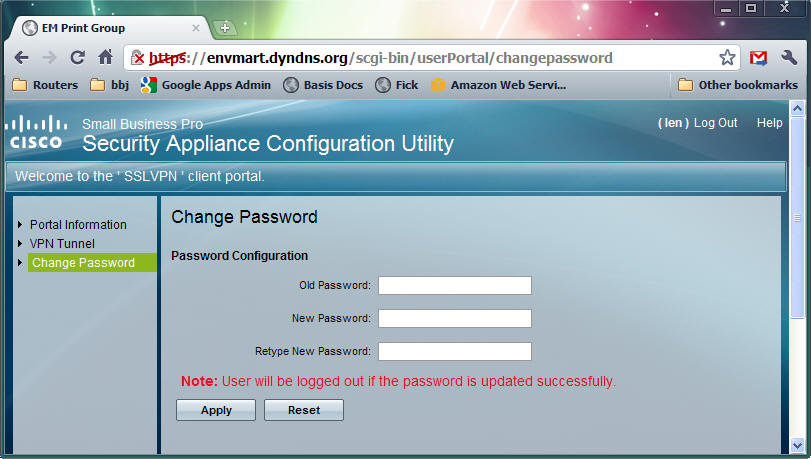configuration
|
Virtual Private Networks (VPN) |
Last Revised: 07/30/11 |
A Virtual Private Network can be used to enable remote access to the Dynamo server or other servers and resources on your office network. Even though you are using the public internet, all data between your workstation and the office network is encrypted. The VPN creates what is called a 'tunnel' where your secure information can flow.
In many cases, you can use Dynamo from home, a hotel, or wherever there is an internet connection without requiring a Virtual Private Network (VPN). However, if you want to access shared files stored on the server or your office PC, or remotely control your office PC from home, then you need a VPN. A VPN does not require any special hardware at the remote location but does require VPN software.
There are several types of VPN's.
- An IPSec VPN is typically used between your headquarters and your branch offices or retail stores. These VPN's are established by configuring the router at each end of the connection. This document does not discuss IPSev VPN's.
- A Point-to-Point Tunneling Protocol VPN (pptp) is typically used to temporarily connect a single workstation to the office network. A pptp VPN requires software on the workstation. Pptp VPN software is included with Windows XP and newer, as well as on Apple Macintosh and tablet computers including the iPad. The router at the office establishes the VPN. MultiTech routers include the pptp server feature required. Most Small Business Cisco routers do not include the pptp server feature. However the Cisco RV220W router does. If you have a Small Business Cisco router at the office that does not support the standard pptp VPN software that comes with Windows and Mac OS-X, you can still establish a VPN to your office network using one of the other options listed below. This document illustrates how to define a pptp VPN connection.
- Some manufacturers including Cisco and SonicWall provide special software to create a temporary VPN that go by names such as Quick-VPN and NetExtender. These VPN's typically only are available for Windows PC's and not Apple products. Refer to the manufacturers operator guide for additional details.
- SSL VPN's are established using your browser. These VPN's can be established on workstations and network devices such as tablets that have a web browser and support Java. This document provides an example of connecting using a SSL VPN where your office has a Cisco Small Business router.
You will need three things to connect using a VPN. Contact Excellware for this information.
- The connection url or IP address. This is a web address such as mycompany.dyndns.org or vpn.mycompany.com or an IP address such as 99.123.1.55.
- A VPN Login ID. The VPN Login ID may be different than your Dynamo Login ID.
- A VPN Password. The VPN Password may be different than your Dynamo Login ID.
Note that when using a VPN over the internet to connect to your office network, the performance will not be as good as it is when you are at the office. However, in most cases the speed is acceptable. But be patient, especially when browsing shared folders on the server.
Table of Contents
- Establishing a pptp VPN connection from a Windows PC
- Establishing a pptp VPN connection from an Apple computer
- Establishing a SSL VPN connection
Establishing a pptp VPN connection from a Windows PC
This document describes how to create a VPN connection using a PC running Microsoft Windows XP. The screen shots shown may differ with Windows Vista and Windows 7.
| Windows XP - Creating a VPN connection | |
|---|---|
| Step | Description |
| 1 | Click Start, right click My Network Places, click Properties. |
| 2 | Click Create a New Connection -> Next -> Connect to the Internet at my workplace -> Next -> Virtual Private Network Connection -> Next |
| 3 | Company Name: [Enter your company Name] -> Next |
| 4 | Do not dial the initial connection -> Next |
| 5 | Host Name: [Enter the url provided by Excellware that connects to your office] -> Next |
| 6 | Click ‘Add a shortcut to this connection to my desktop’ if desired. |
| 7 | Finish |
| 8 | Enter the vpn operator name and password provided by Excellware. |
| 9 | Click ‘Save this operator name and password for the following operators’ |
| 10 | Click Properties -> Networking tab -> Internet Protocol -> Properties -> Advanced -> Uncheck the box: Use default gateway on remote network -> OK -> OK -> OK |
| 11 | Continue with step 2 below. |
Note: If your VPN connects but you cannot browse the Internet, please review #10 from above. Be certain to uncheck the box for "use default gateway on remote network."
| Windows XP - To activate the VPN connection | |
|---|---|
| Step | Description |
| 1 | If you added a desktop shortcut for the VPN connection in step 6 above, then double click the desktop icon. If you did not create a desktop shortcut, then click Start, right click My Network Places, click Properties. Then double click the VPN connection desired in the list of Virtual Private Network connections. |
| 2 | Click Connect. You should get a network icon on the Windows task bar, typically located at the bottom right, and a balloon message indicating you are connected. |
| To disconnect the VPN | |
|---|---|
| Step | Description |
| 1 | Click the VPN connection icon located in the bottom right taskbar, near the time. It is a picture of two computer monitors which blink with VPN activity. |
| 2 | Click Disconnect. |
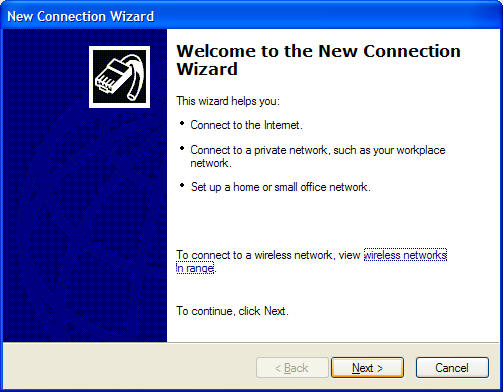
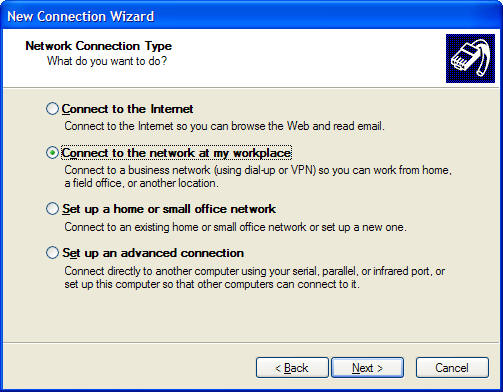
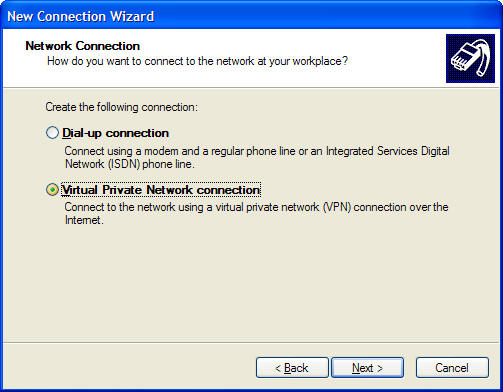
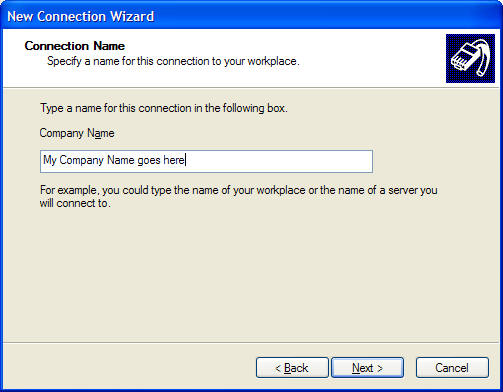
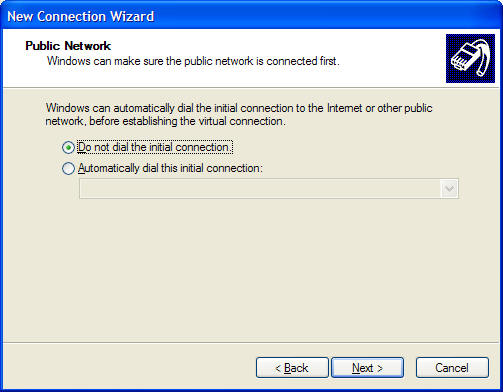
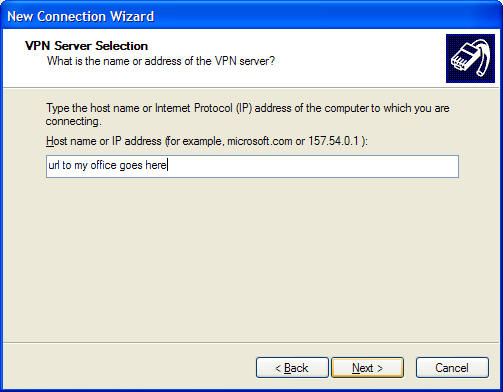
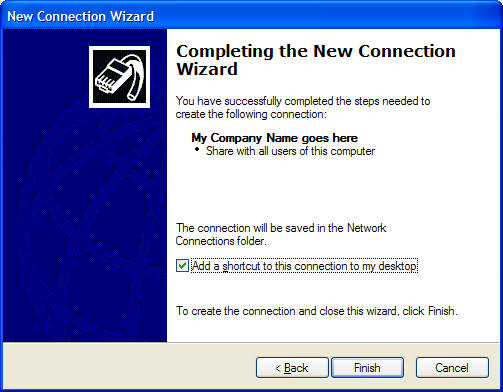

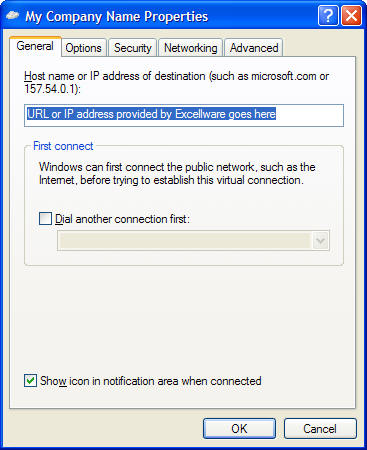
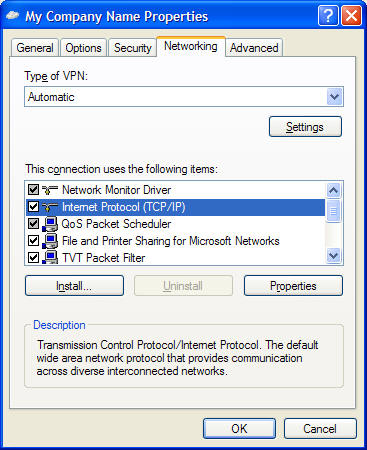
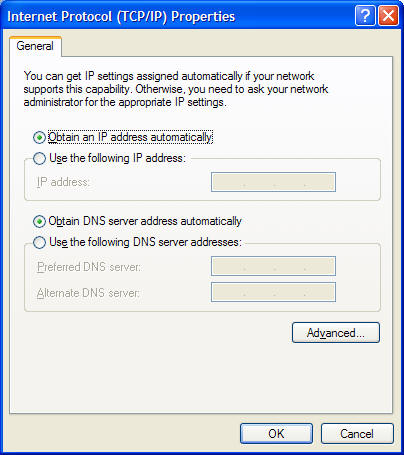
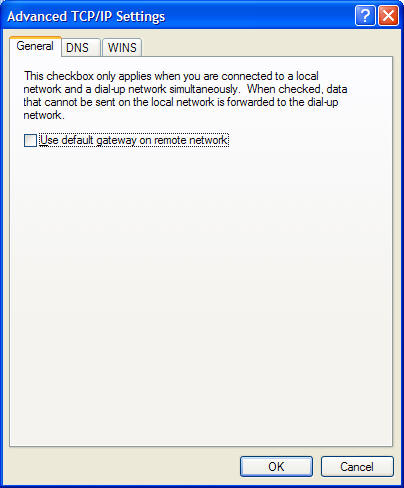
Establishing a pptp VPN connection from an Apple computer
The following procedure has been used with Mac OS X 10.5.7 and 10.5.8. It may be similar in other versions.
| Mac OS X - Creating a VPN connection | |
|---|---|
| Step | Description |
| 1 | Click the Apple in top left corner, then click System Preferences |
| 2 | Click the Network icon |
| 3 | In the left hand panel, you may see connections for Ethernet, Bluetooth, FireWire, and AirPort. Click the + symbol at the bottom of the connection panel to add a new connection. Click the Interface drop down and select VPN. In the VPN Type select PPTP. For the Service Name enter something like 'VPN to Office'. Then click Create. This will add a connection titled 'VPN to Office' in the left panel. |
| 4 | The 'Configuration' can remain at the 'Default' setting. In the server address field, enter the vpn url, such as vpn.mycompany.com. Contact Excellware for your vpn url. Enter the vpn account name (vpn login) that you have been assigned. The Encryption can be left on 'Automatic'. Click on 'Authentication Settings' then enter your vpn Password. Click OK. Then click 'Apply' to save all settings. |
| 5 | Continue with step 4 below to connect. |
| Mac OS X - To activate the VPN connection | |
|---|---|
| Step | Description |
| 1 | If there is a VPN icon in the top right side of the menu bar, then click the VPN icon, then click 'Connect to VPN at Office'. Otherwise follow the steps below. |
| 2 | Click the Apple in top left corner, then click System Preferences |
| 3 | Click the Network icon |
| 4 | In the left hand panel, click the 'VPN to Office' connection created above. Then click 'Connect'. |
| 5 | If the VPN connects, then the Status will be 'Connected' and the connect time and IP address assigned will display in the top of the Network panel. A VPN icon and connection time will also display in the top menu bar. |
| Mac OS X - Disconnecting the VPN connection | |
|---|---|
| Step | Description |
| 1 | Click the VPN icon in the menu bar on the top right of the display |
| 2 | Click 'Disconnect VPN to Office' |
Excellware typically assigns each VPN operator a unique IP address. The VPN connection will fail if this IP address is in use. If you are unable to connect, verify that the connection url, VPN login ID, and VPN password are correct. Rebooting the PC or Mac may also help. Contact Excellware to for VPN operator or password maintenance.
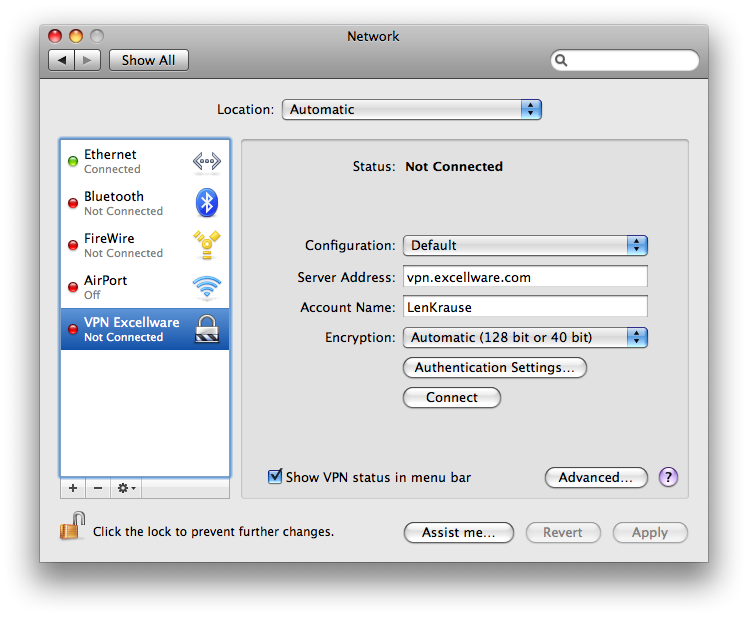
Establishing a SSL VPN connection
There is no software to pre-install when using SSL VPN connections, rather the remote site will deliver and install the software to you via the browser. These notes describe the process when using a Cisco Small Business router.
Open a web browser (Chrome, Firefox, Safari, or even Internet Explorer). Enter the address such as https://myname.dyndns.org/portal/SSLVPN. Replace 'myname' with the name provided by Excellware.
Enter your VPN login and password, provided by Excellware.
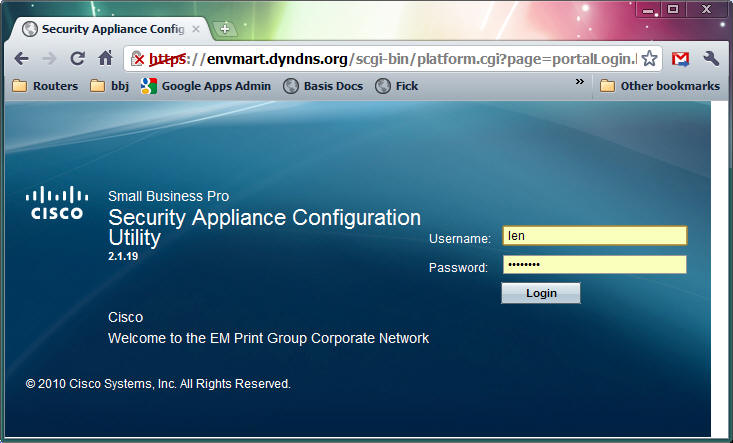
Click on the VPN Tunnel option on the left.
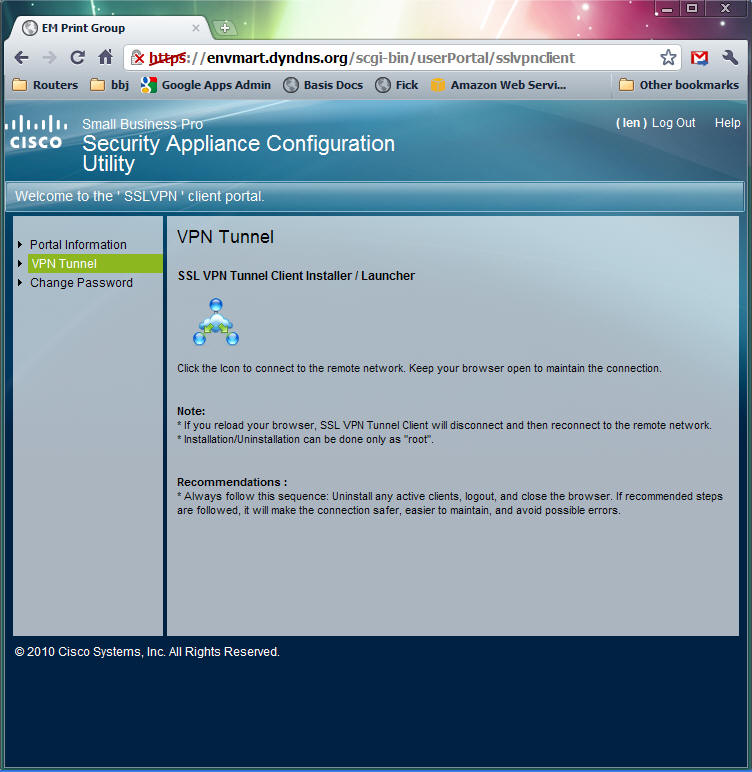
Click on the icon with the three blue spheres and cloud to establish the VPN connection. Any software required will be downloaded. You may encounter a prompt such as this:
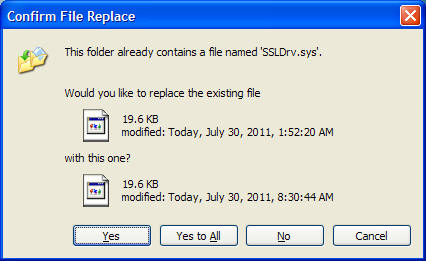
You can click the 'Yes to All' button to download the latest version of the VPN client software.
On Window's PC's there will be a couple new icons that appear in the status bar. You can right-click on the icon for VPN status, or to disconnect the VPN.
At this point you should be able to access Dynamo and shared folders on the Dynamo server or other shared resources on your office network, much like you can from the office. In some cases you must use the server IP address instead of the name, because the name resolution for resources at your office are not typically available across the VPN. Contact Excellware for assistance.
The VPN is closed when you close the browser tab. Be careful to keep the browser tab open as long as you need the VPN connection.
Note that you can change your VPN password by clicking on the Change Password option located on the left side. You will need to enter your old password once, and your new password twice. Best passwords include one or more capital letters, small letters, numbers, and special characters.